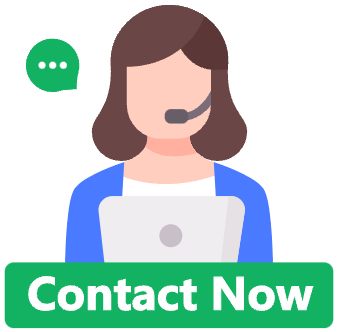
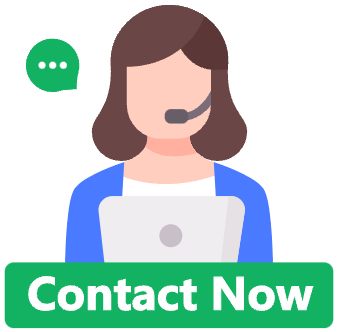
1. EIS data file graphing in Origin
1.1 Open the ".z60" data file by notepad of your computer
![]()
You can copy and paste the data to Origin.
1.2 Alternatively, you can also directly import the data file into origin.
Open Origin,click "Import Single ASCII",open the data file and choose the EIS data. Sometimes you need to choose All files to find the EIS data file.
![]()
![]()
1.3 Set coordinates and the functions
After importing the data, Z’ and Z’’ are needed. Therefore, just set the E(Y) to be X-axis, and F(Y) to be Y-axis.
![]()
![]()
![]()
Set the formula as shown below, click Apply, and the value of Z’’ is absolute value, click OK.
![]()
1.4 Use Z’, Z’’ two columns for graphing.
![]()
2. Polarization curve data files graphing in Origin
2.1 Import the ".cor" data file
Open the Origin, click "Import Single ASCII" and choose the data needing graphing.
![]()
2.2 Set the coordinate and functions formula
Right-click column A, choose "set as Y".
![]()
Similarly, Right-click column B, Set as X.
![]()
Please pay attention that you need to convert the X-axis current data to be log data. Right click on column B, and choose "Set column values".
![]()
F(x)→Math→log(x)→abs(x)→Col(B)→Apply→OK
![]()
![]()
2.3 Choose column A and B to get the following graph:
![]()
3. Import the M-S curve data to Origin
3.1 Import the data
![]()
3.2 Set the coordinate and function formula
Set the column G to be Csc-2,that is, (2πfZ’’)2
Set the column C to be X-axis, and column G Y-axis.
![]()
![]()
3.3 Choose the column C and G, to get the following graph:
![]()